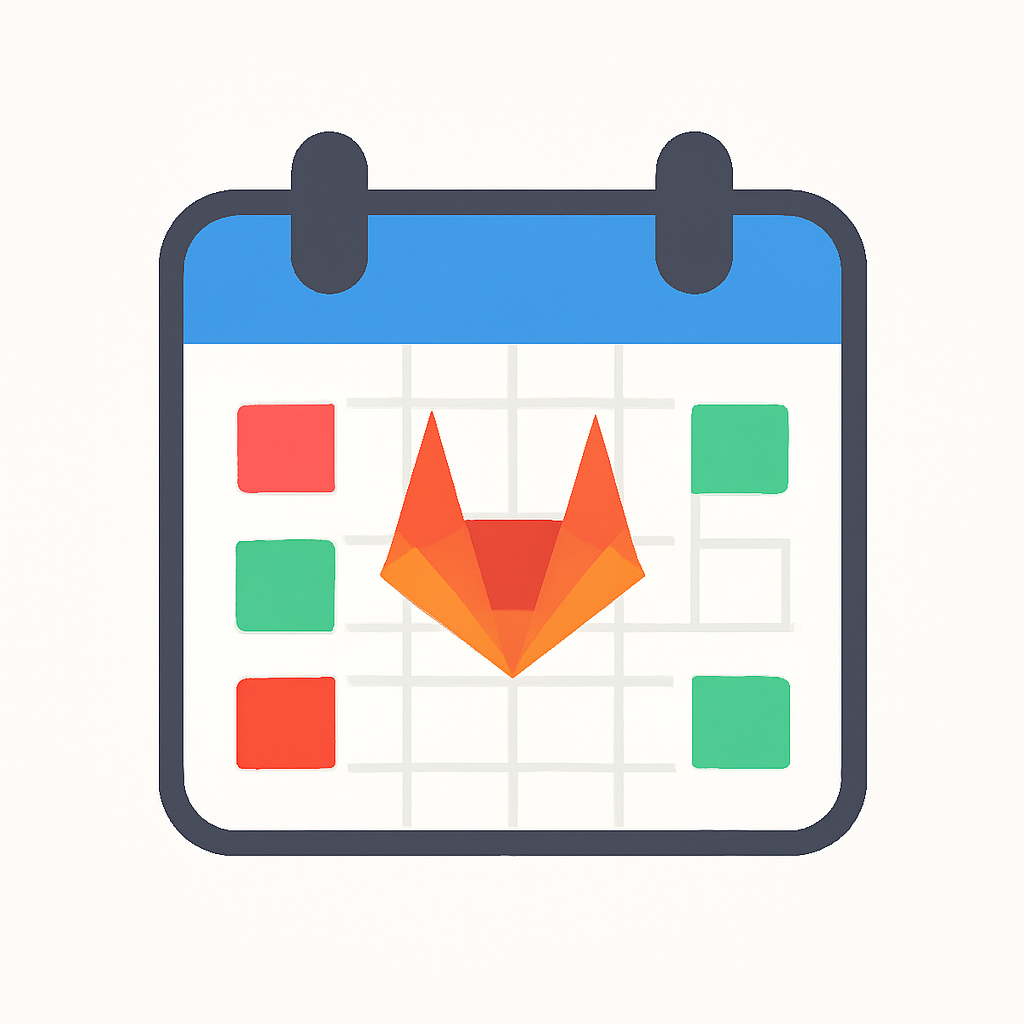Weekly Time Logs
7h 30m or more
Less than 7h 30m
No time logged
Navigation Shortcuts
Desktop
← Previous week
→ Next week
T Today
A Add time entry
Mobile
👈 Swipe left → Next week
👉 Swipe right → Previous week
👆👆 Double tap → Today
Privacy-first: All data stored locally in your browser
© 2025 Goran Nikolovski. All rights reserved.
GitLab is a trademark of GitLab Inc.